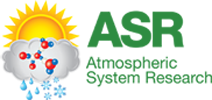The knowledge base on this page will expand over time and be regularly updated. If you have a question about ASR or your project, please reach out to us at asrnews@arm.gov.
- I subscribed to ASR News, but I do not see anything in my email. What can I do?
If you subscribed but are not receiving ASR news and information from asrnews@arm.gov or asrall@arm.gov, please search your “junk” or “spam” folder and mark it “safe.” Also, check for important information from armnews@arm.gov.
-
- If you use Gmail, check your “promotions” folder. If you forward to Gmail, these are often sorted as spam by Gmail.
- Messages in Outlook will sometimes go to the “other” folder.
- If you don’t find our messages in these folders, your institution may have blocked the newsletter, which is sent through the MailChimp platform. Please get in touch with your IT department and let them know that emails from asrnews@arm.gov, asrall@arm.gov, and armall@arm.gov are “safe.”
- I have an employment opportunity open at my institution; can you publicize it?
Yes! Just let us know, and we will share in the ASR newsletter and post it to the ASR website. Include summary information and a link.
- How can I share a meeting or event with the ASR community?
Let us know, and we will share in the ASR newsletter and post it on the ASR website. Include summary information and a link.
- Why was my proposal declined?
If you submitted a proposal that was declined, the default DOE Portfolio Analysis and Management System (PAMS) declination email includes instructions for accessing the reviews in PAMS, but they are often not clear. If your institution submitted your proposal through Grants.gov, it will not appear in your PAMS account until you connect it.
To do this in PAMS, go to the “Access Previously Submitted Grants.gov Proposal” and follow the instructions below (from the attached instruction PDF) to move it to your “My Proposals” page. If you already have a PAMS account, follow these instructions:
-
- Log in to PAMS at https://pamspublic.science.energy.gov/ using your previously established user name and password.
- Click the “Proposals” tab and select “Access Previously Submitted Grants.gov Proposal.”
- Enter the following information:
- Proposal ID: Enter the ten-digit PAMS proposal ID, including the leading zeros (e.g., 00002xxxxx). Do not use the Grants.gov proposal number. Instead, use the PAMS number previously sent to you in the email with the subject line, “Receipt of Proposal …”.
- Email (as entered in the Grants.gov proposal): Enter your email address as it appears on the SF424(R&R) Cover Page.
- Choose Role: Select the radio button in front of the role corresponding to the SF-424 (R&R) cover page. For example, if your name appears in block 19 of the SF-424 (R&R) cover page as the authorizing representative, select “SRO/BO/AO (Sponsored Research Officer/Business Officer/Administrative Officer).” If your name appears in block 14 of the SF424 R&R cover page as the PI, select “Principal Investigator (PI).” If your name appears in block 5 of the SF424 R&R as the point of contact, select “Other (POC).”
- Click the “Save and Continue” button. You will be taken to your “My Proposals” page. The Grants.gov proposal will now appear in your list of proposals. Click the “Actions/Views” link in the options column next to this proposal to obtain a dropdown list. Select “Proposal” from the dropdown to see the proposal.